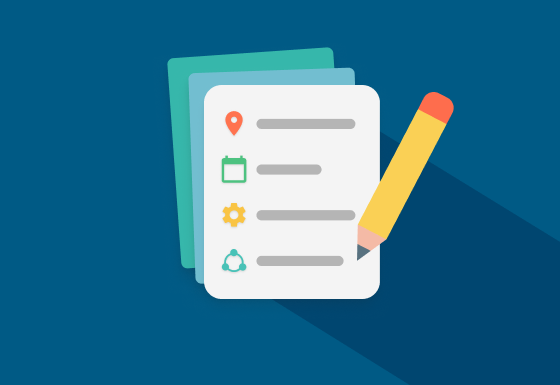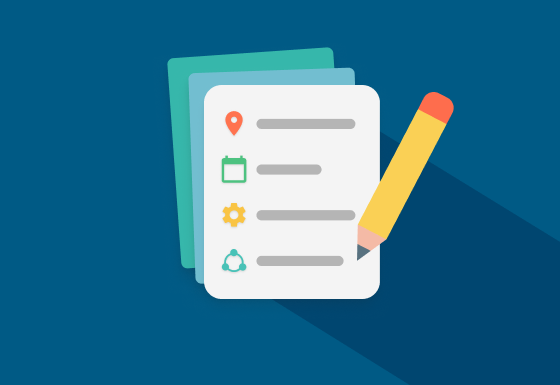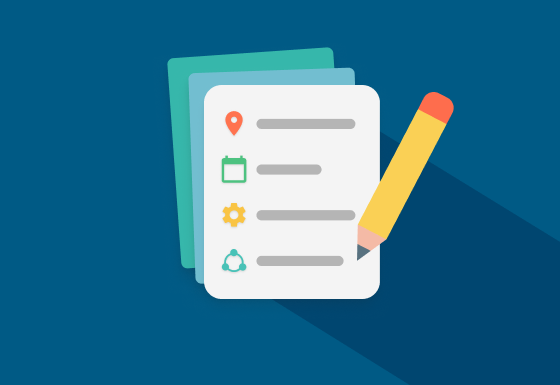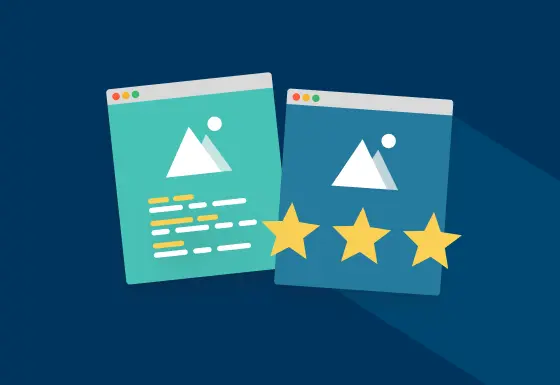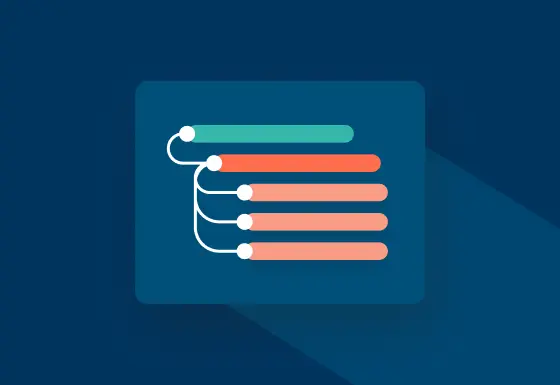You probably know what metadata is. But do you also know how to edit your metadata? If you work with and share a lot of files, it's very useful to have all the relevant information right at your fingertips. We explain why this is the case, how you can view your metadata and how you can edit it.
Why should I edit metadata?
There are many different types of metadata that serve different purposes. Not all of this information is automatically stored when files are created and saved. And the existing information can be incorrect.
Especially if you share your files with others, it is important to have certain information available and that everyone can view it. In the case of images, for example, it is important to know the creator so that they can be named. The terms of use can also be stored so that everyone involved knows how they are allowed to use the materials and what they need to bear in mind. A good data governance framework will also help you to manage your data effectively.
How can I view metadata?
There are various ways in which you can view and edit metadata. This depends on the data on the one hand and on your operating system on the other.
If you only want to view the metadata, no special software is usually required. Right-clicking on the respective file on the computer is sufficient. If you are using a Mac, click on "Information". For Windows, click on "Properties" and then on "Details".
However, you will not see all the saved metadata here, e. g. you won’t be able to see custom metadata. A specific example of displaying EXIF data would be that the GPS coordniates would be missing. You will need additional software to be able to retrieve this information. A browser extension such as EXIF Viewer for Chrome or Firefox will suffice.
How can I edit metadata?
How you can customize the metadata depends on which operating system you are using and what information you want to customize. You can usually easily change the title of a file by double-clicking on the file name.
Change metadata in Windows
If you are using Windows, you can also edit some of the displayed metadata directly under "Properties" and "Details". You can customize all information in the "Description" field. The same applies to the "Origin" field. You can enter the following metadata in these two fields:
Title
Subject
Tags
Comments
Date acquired
Date acquired
Authors
Copyright
You cannot make any changes to the meta information in the "Image" and "File" fields. The other two fields, "Camera" and "Advanced Photo", allow you to edit some, but not all, of the information. This includes, for example, the focal length of the camera or the light source.
If you want to remove metadata, you will find the "Remove Properties and Personal Information" link at the bottom of the Details tab. If you click on it, you have the option of creating a copy of your file and removing the corresponding metadata from it, or you can delete it directly from the existing file. You can then select the properties you would like to remove and click on "OK".
Adjusting metadata in MacOS or on your smartphone
If you use MacOS instead, you won't be able to customize the metadata so easily. You need special software. The Adobe programs are well suited here, especially Lightroom, but you can also use Photoshop and InDesign. There are also many other software providers and online services that you can use.
If you are on your smartphone, you can usually add the location where the picture was taken. For everything else, you need a suitable app.
How can I edit metadata in pixx.io?
A digital asset management system like pixx.io will also allow you to add and edit metadata.
pixx.io offers you a wide range of options for editing and adding to your metadata. If you call up a file in your Mediaspace, the metadata that your administrator has prioritized will be displayed under the small "i" icon on the side. If you then click on "Show all Metadata" at the bottom, the section will expand and you will see all the metadata stored.
 The administrator determines which metadata can be added and edited when uploading a file. Depending on the type of metadata, you can then fill in different fields. You can either enter a free text, select an option from a drop-down menu or select a date using the date picker.
The administrator determines which metadata can be added and edited when uploading a file. Depending on the type of metadata, you can then fill in different fields. You can either enter a free text, select an option from a drop-down menu or select a date using the date picker.
As an administrator, you can further add metadata fields to the existing ones. To do this, navigate to "Customize Mediaspace" in your settings and then to the "Metadata" tab. Click on "Add metadata field" at the top. You can choose a name for the field, either as free text or you can select one of the suggested elements from the list in the drop-down. You can also specify here whether the metadata should be indexed for the search in pixx.io. Finally, under "Edit Type", you specify how the field is to be filled.
 You have the following options:
You have the following options:
Text
Date
Focalpoint
Map
Selection
Multiselection
Click "Create" to complete the process. You can now prioritize the field so that it will appear higher on the list. Otherwise, it will only be visible when users click on "Show all metadata".
You can also move the metadata fields within the priority list by drag and drop. If you click on the three dots on the right, you can either edit the field again or disable it.
Conclusion
Metadata contains useful additional information that can save time on further questions or communication. If you only want to display metadata, you can easily do so, but you need to be aware that it may be incorrect. If you want to be on the safe side or otherwise be able to add further metadata, you will need separate software. Test pixx.io for 14 days for free and without obligation and simply edit your metadata yourself!
Valerie
Valerie always wanted to do "something with media", but ended up studying German and English instead. This is how she discovered her interest in language. Her work as a content editor at pixx.io allows her to combine both - language and media.